Jotform
This page will explain how to send your form submissions from a Jotform form to a CallFast project.
Important - Make sure to add your Call Fast project email address as an additional recipient in Jotform. You don't need to replace the current email address with your Call Fast email address.
You can find your unique Call Fast project email address in the Call Fast project. Click "Copy" to copy it:

Then go into Jotform and find the relevant form.
In the Form Builder, go to Settings at the top.
Select Emails on the left.
Choose to create a Notification.
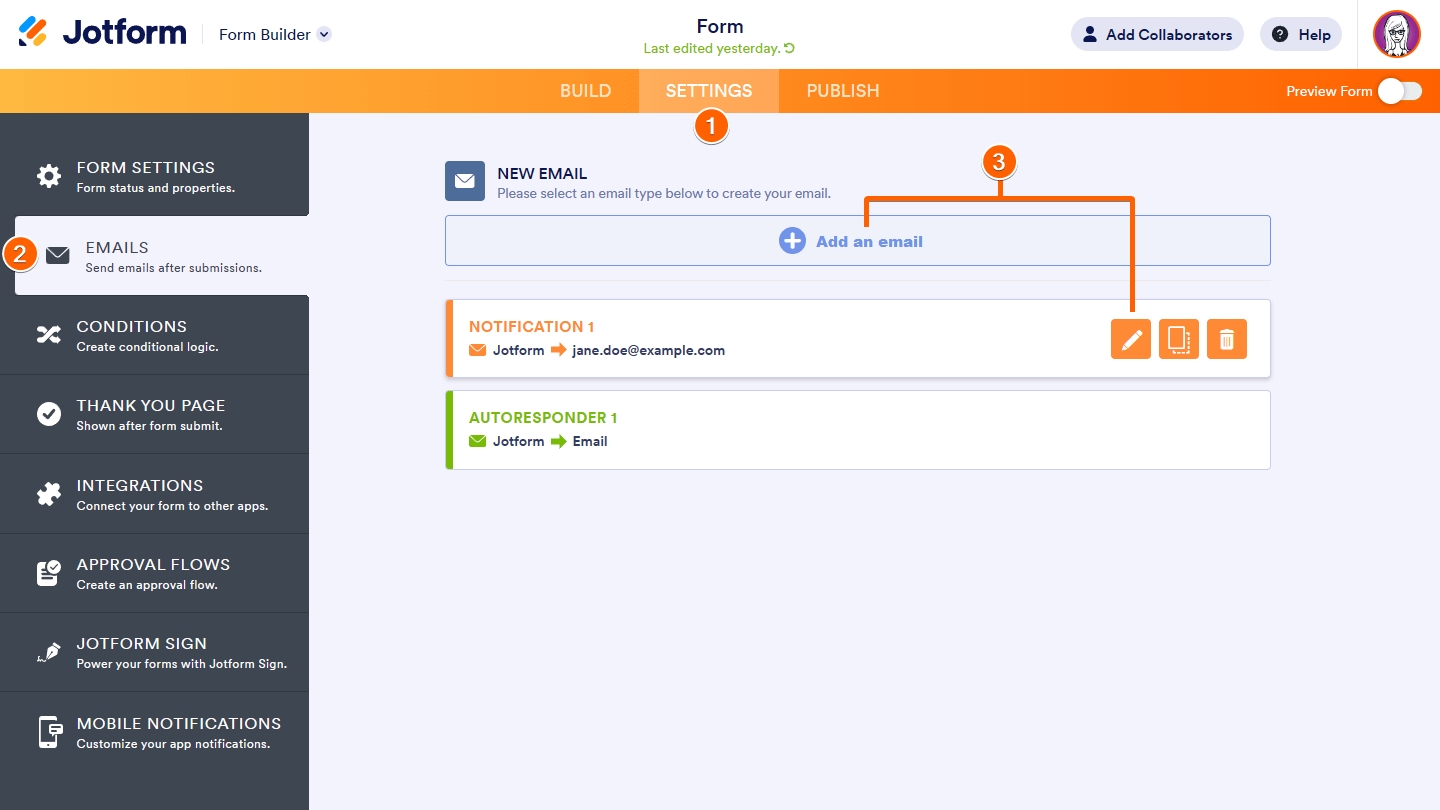
Click Add an email, then select Notification Email.
Then go to Recipients at the top.
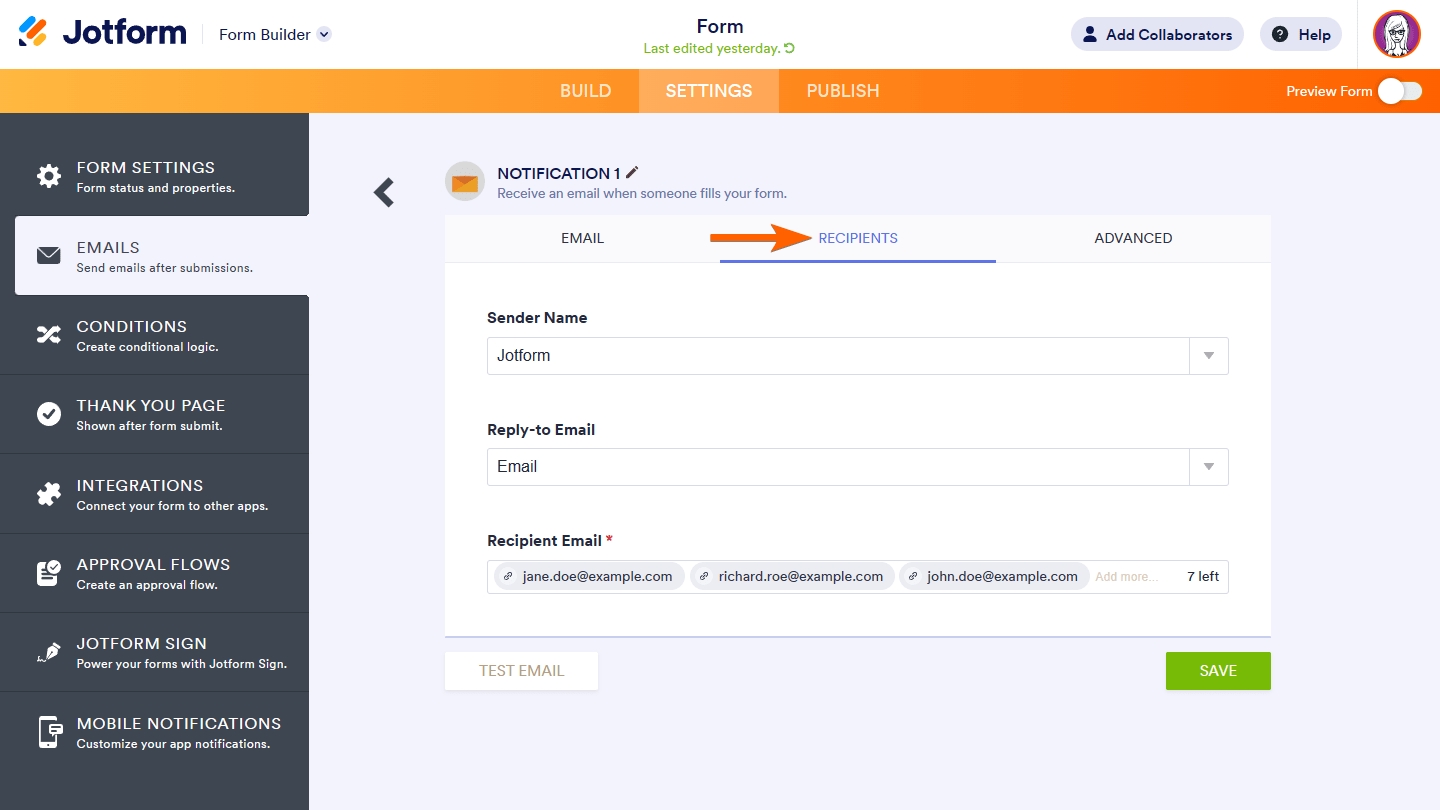
Add your unique Call Fast project email address in the Recipient Email.
When you have completed these settings, make sure to submit a test to make sure your existing email address and Call Fast both receive your form submission.
Last updated